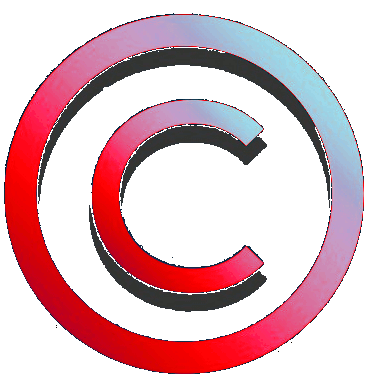Il file “upgrade.lgu” è il file di aggiornamento del sistema multimediale e i file disponibili nella sezione messa a disposizione da Dacia Duster Free Forum corrispondono a quelli che sarebbero scaricati dal sito Dacia seguendo la procedura Dacia.
PERICOLO
Esistono diverse versioni di Medianav.
Una versione software per il Medianav MN1 non va bene per il Medianav MN2 e viceversa. Una versione software per il Medianav MN3 non va bene per il Medianav MN 1 e MN2 e viceversa.
Dal momento che i file di aggiornamento si chiamano necessariamente tutti “upgrade.lgu” prestare la massima attenzione nella scelta della versione corretta del file di aggiornamento sulla base del proprio modello di Medianav MN1 o MN2 o MN3
Di seguito i riferimenti alla guida per identificare il proprio modello di Medianav
The "upgrade.lgu" file is the multimedia system update file and the files available in the section provided by Dacia Duster Free Forum correspond to those that would be downloaded from the Dacia website following the Dacia procedure.
DANGER
Different versions of Medianav exist.
A software version for Medianav MN1 is not compatible with Medianav MN2 and vice versa. A software version for Medianav MN3 is not compatible with Medianav MN 1 and MN2 and vice versa.
Since all update files are necessarily called "upgrade.lgu", pay the utmost attention in choosing the correct version of the update file on the basis of your Medianav MN1 or MN2 or MN3 model as identified following the provided instructions for identification.
Next you can find reference to the guide to identify your own Medianav model
Sono disponibili una sezione e una guida specifiche per identificare il proprio modello di Medianav.
Vai alla sezione o continua la lettura
Specific section and guide are available Sto identify your own Medianav model.
Go to the section or proceed reading
Compatibilità con Medianav
e avvertenze
Leggere con attenzione

ATTENZIONE
Gli interventi effettuati sul Medianav possono invalidare la garanzia del prodotto
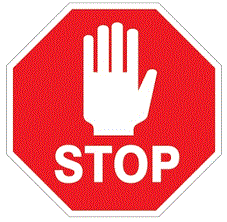
ATTENZIONE
Verificare prima il modello di Medianav in proprio possesso e verificare la compatibilità del file che si desidera installare

ATTENZIONE
Nota su compatibilità
Fatte le premesse di cui sopra, l’installazione degli aggiornamenti deve essere fatta selezionando il file di aggiornamento corretto per il proprio modello di Medianav.
La presente guida è applicabile ai seguenti modelli:
-
Medianav Standard (MN1) -> verificare di aver selezionato il file di aggiornamento per MN1
-
Medianav Evolution 2 (MN2) -> verificare di aver selezionato il file di aggiornamento per MN2
-
Medianav Evolution 3 (MN3) -> verificare di aver selezionato il file di aggiornamento per MN3
Materiale necessario
Per procedere serve il seguente materiale:
Compatibility with Medianav
and warnings
Read carefully

WARNING
Modifications on Medianav can invalidate the product warranty
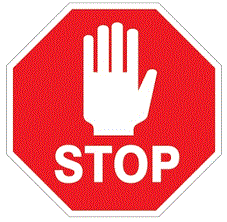
WARNING
First check your own Medianav model and compatibility of the file you are going to install

WARNING
Notes on compatibility
Considering the above premises, the installation of the updates must be done by selecting the correct update file for your own Medianav model.
This guide is applicable to the following models:
-
Medianav Standard (MN1) -> check that you have selected the update file for MN1
-
Medianav Evolution 2 (MN2) -> check that you have selected the update file for MN2
-
Medianav Evolution 3 (MN3) -> check that you have selected the update file for MN3
Required materials
In order to proceed, the following materials are required:
Il file denominato “upgrade.lgu” che contiene la nuova versione software da caricare
(nel seguito i link per scaricare i file)

The file named “upgrade.lgu” which contains the new software version to upload
(next you will find link to download files)
Personal Computer
o in alternativa
Smartphone o Tablet Android con funzionalità OTG ed eventuale adattatore verso USB-A

Personal Computer
or as an alternative
Smartphone or Android Tablet with OTG support and USB-A adapter if needed
Chiavetta USB (taglia consigliata non superiore a 32 GB)
Consigliata versione con led per verificare il progresso della attività

USB memory stick (suggested size not greater than 32 GB)
Version with LED suggested to check activity progress
Passi da seguire
ATTENZIONE
Si declina ogni responsabilità per errori o conseguenze inaspettate. L’utente si assume la responsabilità delle proprie azioni
Gli interventi effettuati sul Medianav possono invalidare la garanzia del prodotto
PERICOLO
Le operazioni sulla macchina vanno fatte con
MOTORE ACCESO
per evitare che lo spegnimento automatico temporizzato del Medianav possa compromettere la procedura di installazione
(PERICOLO DI GUASTO AL SISTEMA MULTIMEDIALE)
Steps to follow
Warning
No liability is assumed for errors or unexpected consequences. The user takes responsibility for its actions
Modifications on Medianav can invalidate the product warranty
DANGER
Operations on the car must be carried out with the
ENGINE ON
to prevent the timed automatic shutdown of the Medianav from compromising the installation procedure
(DANGER OF FAILURE OF THE MULTIMEDIA SYSTEM).
Parte 1 – alternativa A
Preparazione chiavetta USB
da computer

-
Collegare la chiavetta USB al Personal Computer
-
Controllare se la chiavetta contiene dati ed eventualmente farne una copia su altro supporto per evitare la perdita dei dati contenuti
-
Eseguire una formattazione della chiavetta USB selezionando il formato FAT32 o EX-FAT (in funzione del sistema operativo presente sul Personal Computer)
Part 1 – alternative A
Preparing USB stick
by means of computer
-
Connect the USB stick to the Personal Computer
-
Check whether the USB stick contains data and, if necessary, make a copy on another medium to avoid the loss of the contained data
-
Format the USB stick by selecting the FAT32 or EX-FAT format (depending on the operating system on the Personal Computer)
ATTENZIONE
Questa operazione cancellerà tutti i dati presenti sulla chiavetta

Per avviare la formattazione, aprire il programma “Esplora Risorse”, con il puntatore del mouse spostarsi sulla icona della chiavetta USB (“Nome” nella immagine a sinistra in figura), premere il pulsante destro del mouse per aprire il menù dei comandi (immagine al centro in figura) e selezionare “Formatta…” per aprire il menù di formattazione (immagine a destra in figura), impostare la voce “File system” a FAT32 o EX-FAT (in funzione del sistema operativo presente sul Personal Computer), poi premere “Avvia”.
WARNING
This operation will erase all data which are present in the USB memory stick
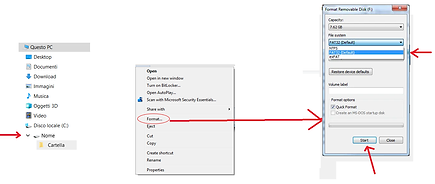
To start formatting, open the "Windows Explorer" program, use the mouse pointer to move to the USB stick icon ("Name" in the image on the left side of the picture), press the right mouse button to open the command menu (image in the centre in the figure) and select "Format ..." to open the formatting menu (image on the right side of the figure), set the "File system" box to FAT32 or EX-FAT (depending on the operating system on the Personal Computer), then press "Start".
Parte 1 – alternativa B
Preparazione chiavetta USB
da Android
Mentre la procedura con il Personal Computer è eseguibile su qualsiasi PC, per la procedura su Smartphone o Tablet Android occorre preliminarmente accertarsi che il proprio dispositivo Android sia dotato di funzionalità OTG.
La funzionalità USB OTG corrisponde all’acronimo di “USB On-The-Go”. Non tutti i dispositivi supportano tale funzionalità ma ormai è sempre più diffusa.
La funzionalità USB OTG consente al dispositivo Android di comunicare e gestire periferiche USB connesse alla porta USB normalmente utilizzata per la ricarica del dispositivo.
Oltre ad accertarsi che il proprio dispositivo supporti tale funzionalità, occorre tenere in considerazione che mentre il Medianav è dotato di una porta USB-A, smartphone e tablet, invece, sono comunemente dotati di una porta USB-micro oppure USB-C.
Le soluzioni, in questo caso sono 2:
1) Munirsi di un adattatore
da USB-micro oppure USB-C
verso USB-A
Part 1 – alternative B
Preparing USB stick by means of Android
While the procedure with the Personal Computer can be performed on any PC, the procedure on Android Smartphone or Tablet requires first to check if your Android device is provided with OTG functionality.
USB OTG functionality corresponds to the acronym for "USB On-The-Go". Not all devices support this functionality but it is now increasingly widespread.
The USB OTG feature allows the Android device to communicate with and manage USB devices connected to the USB port normally used for charging the device.
In addition to the checking of the availability of this functionality on your device, you must keep in mind that while the Medianav is equipped with a USB-A port, on the other hand smartphones and tablets are commonly equipped with a micro-USB or USB-C port.
In this case, two solutions are present:
1) Get an adapter
from micro-USB or USB-C
to USB-A

2) Munirsi di una chiavetta USB
dotata di doppio connettore,
USB-A da un lato
micro oppure USB-C
dall’altro lato
o con adattatore integrato
2) Get a USB memory stick with
double connector,
USB-A on one side and
micro-USB or USB-C
on the other side
or with an integrated adapter

Passi da seguire
(esempio basato su Android 9)
Collegare la chiavetta USB al Dispositivo Android
Controllare se la chiavetta contiene dati ed eventualmente farne una copia su altro supporto per evitare la perdita dei dati contenuti
Eseguire una formattazione della chiavetta USB (Android esegue la formattazione direttamente in formato FAT32)
ATTENZIONE
Questa operazione cancellerà tutti i dati presenti sulla chiavetta
Dal menù “Impostazioni” selezionare “Memoria”

Selezionare l’unità USB

Aprire il menù a tendina mediante il tasto con i tre punti in verticale

Selezionare la voce
“Impostazioni Memoria”

Selezionare la voce
“Formatta”

Confermare il comando di formattazione
Step to follow
(example based on Android 9)
Connect the USB stick to the Android device
Check whether the USB stick contains data and, if necessary, make a copy on another medium to avoid the loss of the contained data
Format the USB stick (Android formats directly in FAT32 format)
WARNING
This operation will erase all data which are present in the USB memory stick
From “Setting” menu, select “Storage”

Select USB drive

Open the drop-down menu by means of the 3 vertical dots button

Select
“Memory settings”

Select
“Format”

Confirm formatting
command
Parte 2
Individuare e copiare il file di aggiornamento "upgrade.lgu"
Se non si vuole ricorrere agli strumenti ufficiali messi a disposizione da Dacia, che richiedono l’installazione di un SW su computer e una serie di passaggi tra computer e Medianav, esiste un metodo alternativo se si ha a disposizione già un file “upgrade.lgu” pronto per l’installazione.
NOTA: nella sezione sono presenti gli aggiornamenti delle ultime versioni installabili su MN1 e MN2, il cui sviluppo è fermo. E’ inoltre disponibile un aggiornamento all’ultima versione del MN3, il quale è. Invece, ancora in corso di sviluppo e per il quale potrebbero essere rilasciati aggiornamenti più recenti direttamente da Dacia.
Copiatura del file
su chiavetta USB
PERICOLO
Come spiegato esistono diverse versioni di Medianav.
Una versione software per il Medianav MN1 non va bene per il Medianav MN2 e viceversa. Una versione software per il Medianav MN3 non va bene per il Medianav MN 1 e MN2 e viceversa.
Dal momento che i file di aggiornamento si chiamano necessariamente tutti “upgrade.lgu” prestare la massima attenzione nella scelta della versione corretta del file di aggiornamento sulla base del proprio modello di Medianav MN1 o MN2 o MN3 come identificato seguendo le istruzioni precedentemente fornite.
Per comodità si riporta di seguito un estratto della tabella delle versioni relativa alla versione più aggiornata disponibile per ciascun modello di Medianav.
Part 2
Find and copy the update file "upgrade.lgu"
If you do not want to use the official Dacia tools, which require the installation of a SW on a computer and a series of steps between the computer and Medianav, there is an alternative method if you already have an "upgrade.lgu" file available and ready for installation.
NOTE: in the section there are updates of the latest versions that can be installed on MN1 and MN2, whose development is stopped. An update to the latest version of the MN3 is also available, which it is. Instead, still under development and for which more recent updates may be released directly from Dacia.
Copying the update file
on the USB memory stick
DANGER
As explained before, different versions of Medianav exist.
A software version for Medianav MN1 is not compatible with Medianav MN2 and vice versa. A software version for Medianav MN3 is not compatible with Medianav MN 1 and MN2 and vice versa.
Since all update files are necessarily called "upgrade.lgu", pay the utmost attention in choosing the correct version of the update file on the basis of your Medianav MN1 or MN2 or MN3 model as identified following the provided instructions for identification.
For convenience, an extract of the version table relating to the most updated version available for each Medianav model is provided below.


MN4 - medianav / mediadisplay
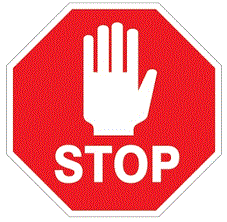
Sconsigliato aggiornare oltre la versione Software X.0.9.7 per Media Nav e Media Display.
Aggiornamenti successivi impediscono l'installazione di aggiornamenti mappe e altro.
It is not recommended to update beyond Software version X.0.9.7 for Media Nav and Media Display.
Subsequent updates prevent the installation of map updates and more.
Nel caso, a causa della installazione di componenti aggiuntivi, dopo l'aggiornamento alla versione MN3 1.0.15.1, ci fossero problemi con le mappe, usare il seguente file da scompattare su chiavetta USB e inserire nel Medianav (Grazie a Jeremy Dacia)
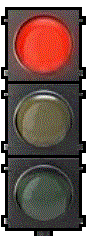
In case, due to the installation of additional components, after updating to version MN3 1.0.15.1, there are problems with the maps, use the following file to unpack on a USB stick and insert in Medianav
(Thanks to Jeremy Dacia)
Una volta individuato il file desiderato, copiarlo sulla chiavetta USB precedentemente preparata.
Come per la parte 1 anche la parte 2 può essere fatta sia su un Personal Computer che su un dispositivo Android. Normalmente il file “upgrade.lgu” è contenuto in un file archivio con estensione .zip o .rar oppure è contenuto in una cartella.
Nei primi due casi (archivio con estensione .zip o .rar) bisogna prima estrarre il solo file “upgrade.lgu” dall’archivio.
Ad esempio, se si opera su Personal Computer, l’estrazione dall’archivio può essere fatta con una delle numerose applicazioni disponibili per lettura e creazione di archivi (ad esempio WinRAR o programmi equivalenti) trascinandolo sul desktop del personal computer oppure in una cartella del personal computer.
Once you have identified the desired file, copy it into the previously prepared USB memory stick.
As for part 1 also part 2 can be done both on a Personal Computer and on an Android device. Usually the “upgrade.lgu” file is contained in an archive file with a .zip or .rar extension or is contained in a folder.
In the first two cases (archive with the extension .zip or .rar) you must first extract the sole "upgrade.lgu" file from the archive.
For example, if you operate on a Personal Computer, the extraction from the archive can be done with one of the numerous available applications for reading and creating archives (for example WinRAR or equivalent programs) by dragging it on the desktop of the personal computer or in a folder of the personal computer.

Il procedimento da dispositivo Android è analogo in quanto il medesimo tipo di applicazioni per la lettura e creazione di archivi è disponibile anche nello Store Android.
The procedure from Android devices is similar in that the same type of applications for reading and creating archives is also available in the Android Play Store
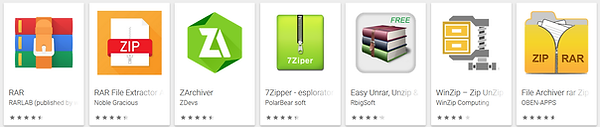
Una volta identificato il file “upgrade.lgu”, copiare solo questo file nella chiavetta avendo l’accortezza di non copiarlo all’interno di sottocartelle (il file deve essere nella radice, preferibilmente deve esserci solo quel file e nessun altro file o cartella, ma da verifiche effettuate il sistema cerca e trova un file di upgrade in radice anche se sono presenti altre cartelle).
Once the "upgrade.lgu" file has been identified, copy this file only to the memory stick taking care not to copy it into subfolders (the file must be in the root, preferably only that file must be present and no other files or folders should be present, but following some checks, the system searches for and finds an upgrade file in the root even if other folders are present).

A questo punto la chiavetta è pronta per essere usata nel Medianav. Estrarla e recarsi nella macchina.
At this point the memory stick is ready to be used in the Medianav. Remove it and go to the car.

Prima di proseguire accertarsi di:
- avere identificato correttamente il proprio modello di Medianav come descritto nel paragrafo “Identificare il proprio modello di Medianav”
- avere verificato la compatibilità del file “upgrade.lgu” che si desidera installare sia compatibile con il proprio modello di Medianav
- avere preparato correttamente la chiavetta USB come spiegato
Pericolo di danneggiamento irreversibile del dispositivo
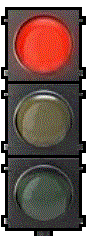
Before continuing make sure to:
- correctly identify your Medianav model as described in the paragraph "Identifying your Medianav model"
- check compatibility of the “upgrade.lgu” file you are going to install with your Medianav model
- have USB memory stick prepared as explained
Danger of irreversible damage to the device.
PERICOLO
Le operazioni sulla macchina vanno fatte con
MOTORE ACCESO
per evitare che lo spegnimento automatico temporizzato del Medianav possa compromettere la procedura di installazione
(PERICOLO DI GUASTO AL SISTEMA MULTIMEDIALE)
Eseguire i seguenti passi:
Accendere la macchina (motore acceso)
Spegnere il Medianav, se acceso
Inserire la chiavetta nella presa USB del Medianav
Accendere il Medianav e attendere che il Medianav legga la chiavetta. Il sistema riconosce la presenza del file upgrade.lgu” e, riconosciutolo come aggiornamento di sistema, apre un messaggio di richiesta di conferma per procedere
Confermare l’aggiornamento. Attendere fino a completamento dell’aggiornamento (Nota la seguente schermata è presa dal manuale ma differisce da quella che compare a video. Seguire le indicazioni così come compaiono a video sul Medianav)

DANGER
Operations on the car must be carried out with the
ENGINE ON
to prevent the timed automatic shutdown of the Medianav from compromising the installation procedure
(DANGER OF FAILURE OF THE MULTIMEDIA SYSTEM).
Follow the steps:
Turn on the engine (engine on)
Turn off Medianav, if it is turned on
Insert the memory stick into the USB socket of Medianav
Turn on Medianav and wait for Medianav to read the memory stick. The system recognizes the presence of the “upgrade.lgu” file and, after recognizing it as a system update, it opens a request message to confirm the procedure.
Confirm the update. Wait until the update is complete (Note the following screen is taken from the manual but differs from the one that appears on the screen. Follow the instructions as they appear on the screen of the Medianav)