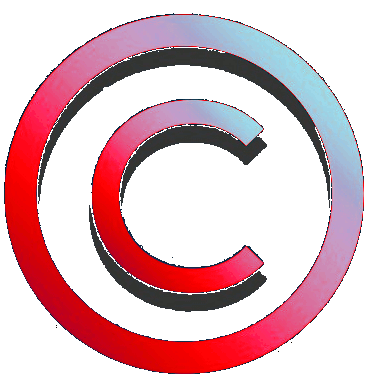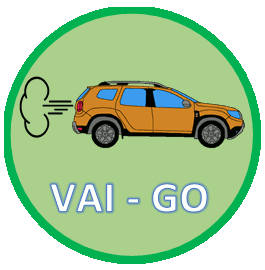Medianav
Istruzioni installazione Skin - Skin installation instructions
Per installare una “skin” è necessario avere un file, denominato “upgrade.lgu” il quale contiene al suo interno i nuovi elementi grafici da caricare.
Il file “upgrade.lgu” è strutturato come un aggiornamento del sistema multimediale ma al suo interno contiene, relativamente a tutti i file di sistema, solo i file necessari all’aggiornamento della parte grafica, mentre i rimanenti file di sistema relativi alla funzionalità del sistema multimediale non vengono modificati.
La procedura da seguire per l’installazione, dunque, è del tutto simile a quella da seguire per eseguire un aggiornamento di sistema.

ATTENZIONE
Si declina ogni responsabilità per errori o conseguenze inaspettate
L’utente si assume la responsabilità delle proprie azioni
Scarica la versione italiana della guida in PDF o continua a leggere
To install a "skin" it is necessary to have a file, called "upgrade.lgu" which contains the new graphic elements to be loaded.
The "upgrade.lgu" file is structured as an update of the multimedia system but inside it contains, with reference to all system files, only the files needed to update the graphic part, while the remaining system files related to the operaibility of the multimedia system are not changed.
The procedure to be followed for the installation, therefore, is completely similar to that to be followed to perform a system update.

WARNING
No liability is assumed for errors or unexpected consequences
The user takes responsibility for its actions
Download the English version of the PDF guide or continue reading
Prima di tutto accertarsi di avere identificato correttamente il proprio modello di Medianav tra le varianti presenti MN1 MN2 MN3
(Vedere la guida o
la pagina specifica del sito)
COMPATIBILITA'
ATTENZIONE
gli interventi effettuati sul Medianav possono invalidare la garanzia del prodotto
ATTENZIONE
verificare prima il modello di Medianav in proprio possesso e verificare la compatibilità del file che si desidera installare. Una Skin per MN1 non è compatibile con MN2 o MN3 e viceversa. Una Skin per MN2 non è compatibile con MN1 o MN3 e viceversa. Una Skin per MN3 non è compatibile con MN1 o MN2 e viceversa.
First of all make sure that you have correctly identified your Medianav model among the available models MN1 MN2 MN3
(See the guide
or the specific page of the site)
COMPATIBILITY
WARNING
modifications on Medianav can invalidate the product warranty
WARNING
first check your own Medianav model and compatibility of the file you are going to install. A Skin for MN1 is not compatible with MN2 or MN3 and viceversa. A Skin for MN2 is not compatible with MN1 or MN3 and viceversa. A Skin for MN3 is not compatible with MN1 or MN2 and viceversa.
ATTENZIONE
Alcune Skin per MN2 sono compatibili solo con MN2 con software installato uguale o superiore a 8.0.5. Si consiglia di aggiornare il Software del MN2 alla versione 9.1.3
ATTENZIONE
Alcune Skin potrebbero manifestare problemi relativamente ai colori nel caso in cui si è attivata, tramite Micon Manager, la Skin Renault. In tal caso sarà sufficiente ripristinare, sempre tramite Micon Manager, la Skin Dacia.
WARNING
Some Skins for MN2 are compatible only with MN2 having installed software equal to or greater than 8.0.5. We recommend to update the MN2 software to version 9.1.3
WARNING
Some Skin may show colour problems if the Renault skin is activated via Micon Manager. In this case, it will be sufficient to restore the Dacia "skin", again via Micon Manager.
Materiale necessario
Per procedere serve il seguente materiale:
Required materials
In order to proceed, the following materials are required:
Il file denominato “upgrade.lgu” che contiene i nuovi elementi grafici da caricare

The file named “upgrade.lgu” which contains the new graphics to upload
Personal Computer

o in alternativa
Smartphone o Tablet Android con funzionalità OTG ed eventuale adattatore verso USB-A
Personal Computer
or as an alternative
Smartphone or Android Tablet with OTG support and USB-A adapter if needed
Chiavetta USB (taglia consigliata non superiore a 32 GB)
Consigliata versione con led per verificare il progresso della attività

USB memory stick (suggested size not greater than 32 GB)
Version with LED suggested to check activity progress
Passi da seguire
ATTENZIONE
Si declina ogni responsabilità per errori o conseguenze inaspettate. L’utente si assume la responsabilità delle proprie azioni
Gli interventi effettuati sul Medianav possono invalidare la garanzia del prodotto
Steps to follow
Warning
No liability is assumed for errors or unexpected consequences. The user takes responsibility for its actions
Modifications on Medianav can invalidate the product warranty
PERICOLO
Le operazioni sulla macchina vanno fatte con
MOTORE ACCESO
per evitare che lo spegnimento automatico temporizzato del Medianav possa compromettere la procedura di installazione
(PERICOLO DI GUASTO AL SISTEMA MULTIMEDIALE)
DANGER
Operations on the car must be carried out with the
ENGINE ON
to prevent the timed automatic shutdown of the Medianav from compromising the installation procedure
(DANGER OF FAILURE OF THE MULTIMEDIA SYSTEM).
Parte 1 – alternativa A
Preparazione chiavetta USB
da computer
-
Collegare la chiavetta USB al Personal Computer
-
Controllare se la chiavetta contiene dati ed eventualmente farne una copia su altro supporto per evitare la perdita dei dati contenuti
-
Eseguire una formattazione della chiavetta USB selezionando il formato FAT32 o EX-FAT (in funzione del sistema operativo presente sul Personal Computer)

Part 1 – alternative A
Preparing USB stick
by means of computer
-
Connect the USB stick to the Personal Computer
-
Check whether the USB stick contains data and, if necessary, make a copy on another medium to avoid the loss of the contained data
-
Format the USB stick by selecting the FAT32 or EX-FAT format (depending on the operating system on the Personal Computer)
ATTENZIONE
Questa operazione cancellerà tutti i dati presenti sulla chiavetta
WARNING
This operation will erase all data which are present in the USB memory stick


Per avviare la formattazione, aprire il programma “Esplora Risorse”, con il puntatore del mouse spostarsi sulla icona della chiavetta USB (“Nome” nella immagine a sinistra in figura), premere il pulsante destro del mouse per aprire il menù dei comandi (immagine al centro in figura) e selezionare “Formatta…” per aprire il menù di formattazione (immagine a destra in figura), impostare la voce “File system” a FAT32 o EX-FAT (in funzione del sistema operativo presente sul Personal Computer), poi premere “Avvia”.
To start formatting, open the "Windows Explorer" program, use the mouse pointer to move to the USB stick icon ("Name" in the image on the left side of the picture), press the right mouse button to open the command menu (image in the centre in the figure) and select "Format ..." to open the formatting menu (image on the right side of the figure), set the "File system" box to FAT32 or EX-FAT (depending on the operating system on the Personal Computer), then press "Start".
Parte 1 – alternativa B
Preparazione chiavetta USB
da Android
Part 1 – alternative B
Preparing USB stick by means of Android
Mentre la procedura con il Personal Computer è eseguibile su qualsiasi PC, per la procedura su Smartphone o Tablet Android occorre preliminarmente accertarsi che il proprio dispositivo Android sia dotato di funzionalità OTG.
La funzionalità USB OTG corrisponde all’acronimo di “USB On-The-Go”. Non tutti i dispositivi supportano tale funzionalità ma ormai è sempre più diffusa.
La funzionalità USB OTG consente al dispositivo Android di comunicare e gestire periferiche USB connesse alla porta USB normalmente utilizzata per la ricarica del dispositivo.
Oltre ad accertarsi che il proprio dispositivo supporti tale funzionalità, occorre tenere in considerazione che mentre il Medianav è dotato di una porta USB-A, smartphone e tablet, invece, sono comunemente dotati di una porta USB-micro oppure USB-C.
Le soluzioni, in questo caso sono 2:
1) Munirsi di un adattatore
da USB-micro oppure USB-C
verso USB-A
While the procedure with the Personal Computer can be performed on any PC, the procedure on Android Smartphone or Tablet requires first to check if your Android device is provided with OTG functionality.
USB OTG functionality corresponds to the acronym for "USB On-The-Go". Not all devices support this functionality but it is now increasingly widespread.
The USB OTG feature allows the Android device to communicate with and manage USB devices connected to the USB port normally used for charging the device.
In addition to the checking of the availability of this functionality on your device, you must keep in mind that while the Medianav is equipped with a USB-A port, on the other hand smartphones and tablets are commonly equipped with a micro-USB or USB-C port.
In this case, two solutions are present:
1) Get an adapter
from micro-USB or USB-C
to USB-A

2) Munirsi di una chiavetta USB
dotata di doppio connettore,
USB-A da un lato
micro oppure USB-C
dall’altro lato
o con adattatore integrato
2) Get a USB memory stick with
double connector,
USB-A on one side and
micro-USB or USB-C
on the other side
or with an integrated adapter

Passi da seguire
(esempio basato su Android 9)
Collegare la chiavetta USB al Dispositivo Android
Controllare se la chiavetta contiene dati ed eventualmente farne una copia su altro supporto per evitare la perdita dei dati contenuti
Eseguire una formattazione della chiavetta USB (Android esegue la formattazione direttamente in formato FAT32)
ATTENZIONE
Questa operazione cancellerà tutti i dati presenti sulla chiavetta
Dal menù “Impostazioni” selezionare “Memoria”
Step to follow
(example based on Android 9)
Connect the USB stick to the Android device
Check whether the USB stick contains data and, if necessary, make a copy on another medium to avoid the loss of the contained data
Format the USB stick (Android formats directly in FAT32 format)
WARNING
This operation will erase all data which are present in the USB memory stick
From “Setting” menu, select “Storage”


Selezionare l’unità USB

Select USB drive

Aprire il menù a tendina mediante il tasto con i tre punti in verticale

Open the drop-down menu by means of the 3 vertical dots button

Selezionare la voce
“Impostazioni Memoria”

Select
“Memory settings”

Selezionare la voce
“Formatta”

Select
“Format”

Confermare il comando di formattazione
Confirm formatting
command
Parte 2: copiatura
del file di aggiornamento
su chiavetta USB
Part 2: copying
the update file
on the USB memory stick
Una volta individuato il file desiderato, copiarlo sulla chiavetta USB precedentemente preparata.
Come per la parte 1 anche la parte 2 può essere fatta sia su un Personal Computer che su un dispositivo Android. Normalmente il file “upgrade.lgu” è contenuto in un file archivio con estensione .zip o .rar oppure è contenuto in una cartella.
Nei primi due casi (archivio con estensione .zip o .rar) bisogna prima estrarre il solo file “upgrade.lgu” dall’archivio.
Once you have identified the desired file, copy it into the previously prepared USB memory stick.
As for part 1 also part 2 can be done both on a Personal Computer and on an Android device. Usually the “upgrade.lgu” file is contained in an archive file with a .zip or .rar extension or is contained in a folder.
In the first two cases (archive with the extension .zip or .rar) you must first extract the sole "upgrade.lgu" file from the archive.
Ad esempio, se si opera su Personal Computer, l’estrazione dall’archivio può essere fatta con una delle numerose applicazioni disponibili per lettura e creazione di archivi (ad esempio WinRAR o programmi equivalenti) trascinandolo sul desktop del personal computer oppure in una cartella del personal computer.
For example, if you operate on a Personal Computer, the extraction from the archive can be done with one of the numerous available applications for reading and creating archives (for example WinRAR or equivalent programs) by dragging it on the desktop of the personal computer or in a folder of the personal computer.

Il procedimento da dispositivo Android è analogo in quanto il medesimo tipo di applicazioni per la lettura e creazione di archivi è disponibile anche nello Store Android.
The procedure from Android devices is similar in that the same type of applications for reading and creating archives is also available in the Android Play Store
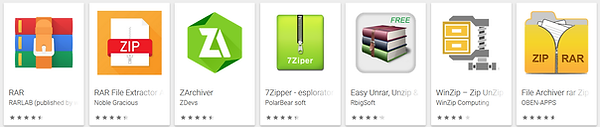
Una volta identificato il file “upgrade.lgu”, copiare solo questo file nella chiavetta avendo l’accortezza di non copiarlo all’interno di sottocartelle (il file deve essere nella radice, preferibilmente deve esserci solo quel file e nessun altro file o cartella, ma da verifiche effettuate il sistema cerca e trova un file di upgrade in radice anche se sono presenti altre cartelle).
Once the "upgrade.lgu" file has been identified, copy this file only to the memory stick taking care not to copy it into subfolders (the file must be in the root, preferably only that file must be present and no other files or folders should be present, but following some checks, the system searches for and finds an upgrade file in the root even if other folders are present).

A questo punto la chiavetta è pronta per essere usata nel Medianav. Estrarla e recarsi nella macchina.
At this point the memory stick is ready to be used in the Medianav. Remove it and go to the car.
Parte 3
Installazione sul Medianav
Part 3
Installation on Medianav

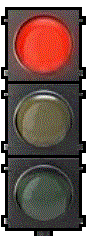
Prima di proseguire accertarsi di:
- avere identificato correttamente il proprio modello di Medianav come descritto nel paragrafo “Identificare il proprio modello di Medianav”
- avere verificato la compatibilità del file “upgrade.lgu” che si desidera installare sia compatibile con il proprio modello di Medianav
- avere preparato correttamente la chiavetta USB come spiegato
Pericolo di danneggiamento irreversibile del dispositivo
Before continuing make sure to:
- correctly identify your Medianav model as described in the paragraph "Identifying your Medianav model"
- check compatibility of the “upgrade.lgu” file you are going to install with your Medianav model
- have USB memory stick prepared as explained
Danger of irreversible damage to the device.
PERICOLO
Le operazioni sulla macchina vanno fatte con
MOTORE ACCESO
per evitare che lo spegnimento automatico temporizzato del Medianav possa compromettere la procedura di installazione
(PERICOLO DI GUASTO AL SISTEMA MULTIMEDIALE)
DANGER
Operations on the car must be carried out with the
ENGINE ON
to prevent the timed automatic shutdown of the Medianav from compromising the installation procedure
(DANGER OF FAILURE OF THE MULTIMEDIA SYSTEM).
Eseguire i seguenti passi:
Accendere la macchina (motore acceso)
Spegnere il Medianav, se acceso
Inserire la chiavetta nella presa USB del Medianav
Accendere il Medianav e attendere che il Medianav legga la chiavetta. Il sistema riconosce la presenza del file upgrade.lgu” e, riconosciutolo come aggiornamento di sistema, apre un messaggio di richiesta di conferma per procedere
Confermare l’aggiornamento. Attendere fino a completamento dell’aggiornamento (Nota la seguente schermata è presa dal manuale ma differisce da quella che compare a video. Seguire le indicazioni così come compaiono a video sul Medianav)
Follow the steps:
Turn on the engine (engine on)
Turn off Medianav, if it is turned on
Insert the memory stick into the USB socket of Medianav
Turn on Medianav and wait for Medianav to read the memory stick. The system recognizes the presence of the “upgrade.lgu” file and, after recognizing it as a system update, it opens a request message to confirm the procedure.
Confirm the update. Wait until the update is complete (Note the following screen is taken from the manual but differs from the one that appears on the screen. Follow the instructions as they appear on the screen of the Medianav)


PERICOLO
non spegnere il motore e non premere tasti del Medianav
(PERICOLO DI GUASTO AL SISTEMA MULTIMEDIALE)
Durante la procedura di aggiornamento il Medianav potrà effettuare due cicli di riavvio del sistema.
Attendere fino ad operazione conclusa.
Si capirà che l’operazione è terminata quando, dopo il riavvio finale del Medianav, comparirà nuovamente il messaggio di richiesta di conferma per procedere alla installazione oppure la schermata iniziale di avvio del Medianav.
Non confermare la richiesta di installazione (ad esempio premendo il tasto “Home”) e rimuovere la chiavetta USB dal Medianav.
DANGER
Do not turn off the engine and do not press push buttons on the Medianav
(DANGER OF FAILURE OF THE MULTIMEDIA SYSTEM).
During the update procedure, Medianav could perform two system restart cycles.
Wait until the operation is completed.
You will understand that the operation is complete when, after the final restart of the Medianav, the installation confirmation request message appears again or the initial start screen of the Medianav appears.
Do not confirm the installation request (for example by pressing the "Home" button) and remove the USB memory stick from Medianav.